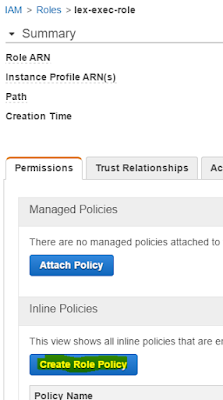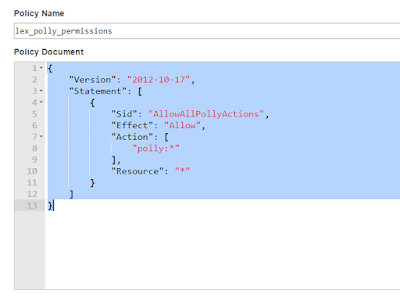Object Detection Labelling image and generating tfRecord
Mind you the hardest part is really finding the images , the rest goes more or less pretty fast.
Basically you use the tool labelImage to help in the labelling , which basically creates an XML file for each of the image that you label .
I used the windows binary which can be found here and did all the labelling from windows itself.
Your directory structure should be like this under ROOT_DIR/models/research/object_detection:
|-xml_to_csv.py
|-data
|-images
|- train
|- test
Once you have labelled all your images you need to do the following :
1. Place 70 % of your images + xml in a folder images/train
2. Place 30% of your images + xml in a folder images/test
3. Create a xml_to_csv.py file that looks like below:
==========xml_to_csv.py====================
import os
import glob
import pandas as pd
import xml.etree.ElementTree as ET
def xml_to_csv(path):
xml_list = []
for xml_file in glob.glob(path + '/*.xml'):
tree = ET.parse(xml_file)
root = tree.getroot()
for member in root.findall('object'):
value = (root.find('filename').text,
int(root.find('size')[0].text),
int(root.find('size')[1].text),
member[0].text,
int(member[4][0].text),
int(member[4][1].text),
int(member[4][2].text),
int(member[4][3].text)
)
xml_list.append(value)
column_name = ['filename', 'width', 'height', 'class', 'xmin', 'ymin', 'xmax', 'ymax']
xml_df = pd.DataFrame(xml_list, columns=column_name)
return xml_df
def main():
for directory in ['train','test']:
image_path = os.path.join(os.getcwd(), 'images/{}'.format(directory))
xml_df = xml_to_csv(image_path)
xml_df.to_csv('data/{}_labels.csv'.format(directory), index=None)
print('Successfully converted xml to csv.')
main()
========================================
4. Excecute python xml_to_csv.py , this will read all the xml files and create 2 csv files in the data directory train_labels.csv and test_labels.csv
Docker Container
If you installed tensorflow using docker container ( check my tutorial ) and cloned the following repository ( install git if you dont already have it ):
git clone https://github.com/tensorflow/models.git
You can copy a zip of the images folder , images.zip , and the python xml_to_csv.py into the container, tensorflow, using :
docker cp xml_to_csv.py tensorflow:/notebooks/models/research/object_detection/
docker cp images.zip tensorflow:/notebooks/models/research/object_detection/
Now all you need to do is to unzip the images ( install unzip if you dont already have it) :
unzip images.zip
Then you connect to the running instance of the container using :
docker exec -it tensorflow /bin/bash
and execute :
python xml_to_csv.py
Generating TfRecord
Now the next step is based on the generated test_labels.csv and train_labels.csv we are going to create tensorflow record files for each .
1. Copy the following generate_tfrecord.py file into your /notebooks/models/research/object_detection/ directory:
=========generate_tfrecord.py=========================================
"""
Usage:
# From tensorflow/models/
# Create train data:
python generate_tfrecord.py --csv_input=data/train_labels.csv --output_path=data/train.record --images_path=images/train
# Create test data:
python generate_tfrecord.py --csv_input=data/test_labels.csv --output_path=data/test.record --images_path=images/test
"""
from __future__ import division
from __future__ import print_function
from __future__ import absolute_import
import os
import io
import pandas as pd
import tensorflow as tf
from PIL import Image
from object_detection.utils import dataset_util
from collections import namedtuple, OrderedDict
flags = tf.app.flags
flags.DEFINE_string('csv_input', '', 'Path to the CSV input')
flags.DEFINE_string('output_path', '', 'Path to output TFRecord')
flags.DEFINE_string('images_path', '', 'Path to Images')
FLAGS = flags.FLAGS
# TO-DO replace this with label map
def class_text_to_int(row_label):
if row_label == 'cocacola':
return 1
else:
None
def split(df, group):
data = namedtuple('data', ['filename', 'object'])
gb = df.groupby(group)
return [data(filename, gb.get_group(x)) for filename, x in zip(gb.groups.keys(), gb.groups)]
def create_tf_example(group, path):
with tf.gfile.GFile(os.path.join(path, '{}'.format(group.filename)), 'rb') as fid:
encoded_jpg = fid.read()
encoded_jpg_io = io.BytesIO(encoded_jpg)
image = Image.open(encoded_jpg_io)
width, height = image.size
filename = group.filename.encode('utf8')
image_format = b'jpg'
xmins = []
xmaxs = []
ymins = []
ymaxs = []
classes_text = []
classes = []
for index, row in group.object.iterrows():
xmins.append(row['xmin'] / width)
xmaxs.append(row['xmax'] / width)
ymins.append(row['ymin'] / height)
ymaxs.append(row['ymax'] / height)
classes_text.append(row['class'].encode('utf8'))
classes.append(class_text_to_int(row['class']))
tf_example = tf.train.Example(features=tf.train.Features(feature={
'image/height': dataset_util.int64_feature(height),
'image/width': dataset_util.int64_feature(width),
'image/filename': dataset_util.bytes_feature(filename),
'image/source_id': dataset_util.bytes_feature(filename),
'image/encoded': dataset_util.bytes_feature(encoded_jpg),
'image/format': dataset_util.bytes_feature(image_format),
'image/object/bbox/xmin': dataset_util.float_list_feature(xmins),
'image/object/bbox/xmax': dataset_util.float_list_feature(xmaxs),
'image/object/bbox/ymin': dataset_util.float_list_feature(ymins),
'image/object/bbox/ymax': dataset_util.float_list_feature(ymaxs),
'image/object/class/text': dataset_util.bytes_list_feature(classes_text),
'image/object/class/label': dataset_util.int64_list_feature(classes),
}))
return tf_example
def main(_):
writer = tf.python_io.TFRecordWriter(FLAGS.output_path)
path = os.path.join(os.getcwd(), FLAGS.images_path)
examples = pd.read_csv(FLAGS.csv_input)
grouped = split(examples, 'filename')
for group in grouped:
tf_example = create_tf_example(group, path)
writer.write(tf_example.SerializeToString())
writer.close()
output_path = os.path.join(os.getcwd(), FLAGS.output_path)
print('Successfully created the TFRecords: {}'.format(output_path))
if __name__ == '__main__':
tf.app.run()
===================================================================
Note that its the same file that is mentioned in the jackyle tutorial however I kept getting file not found exceptions as it was trying to get the image from the images directory directly instead of images/test or images/train. So I made some modifications such as the images directory for train and test could be passed as a flag.
2. Execute for following command to make sure Python is on your path:
cd /notebooks/models/research/
export PYTHONPATH=$PYTHONPATH:`pwd`:`pwd`/slim
cd object_detection
3. Then create the train record:
python generate_tfrecord.py --csv_input=data/train_labels.csv --output_path=data/train.record --images_path=images/train
4. Create the test record :
python generate_tfrecord.py --csv_input=data/test_labels.csv --output_path=data/test.record --images_path=images/test
You should now have 2 files train.record and test.record under the /notebooks/models/research/object_detection/data directory.